Top 8 Ways to Fix Delayed Gmail Notifications on Android
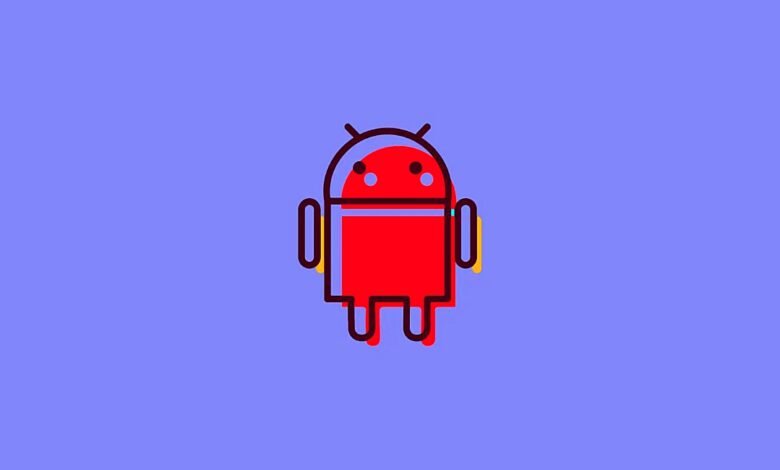
In today’s fast-paced world, staying connected is essential, and email is one of the most popular ways to communicate. Top 8 Ways to Fix Delayed Gmail Notifications on Android
Gmail, being one of the most widely used email services, offers excellent features and functionalities than another mail apps, In today’s fast-paced world, staying connected is essential, and email is the most popular way to communicate. However, some users face the issue of delayed Gmail notifications on their Android devices. This issue can be frustrating, especially when you are waiting for an important email.
Gmail is a widely used email service that offers numerous features and functionalities to its users. However, some users face the issue of delayed Gmail notifications on their Android devices, which can be frustrating, especially when waiting for an essential email. In this article, we will discuss the top 8 ways to fix delayed Gmail notifications on Android. These solutions will help you receive timely notifications for your emails and ensure that you stay connected with your professional and personal communication. By implementing these tips, you can avoid delayed Gmail notifications and enhance your overall experience with the Gmail app on your Android device.
But fret not, we have researched and compiled the top 8 ways to fix delayed Gmail notifications on Android. Let’s get started.
Top 8 Ways to Fix Delayed Gmail Notifications on Android:
Clear Cache and Data:
Sometimes, accumulated cache and data can cause problems in your Gmail app, leading to delayed notifications. To fix this issue, go to Settings > Apps > Gmail > Storage, and then tap on the “Clear cache” and “Clear data” options.
Check Battery Optimization Settings:
Android devices have a feature called “Battery Optimization” that optimizes battery usage by restricting the background activities of the apps. However, this feature can cause delayed notifications for Gmail. To fix this issue, go to Settings > Battery > Battery Optimization, and then find Gmail from the list and turn off the optimization.
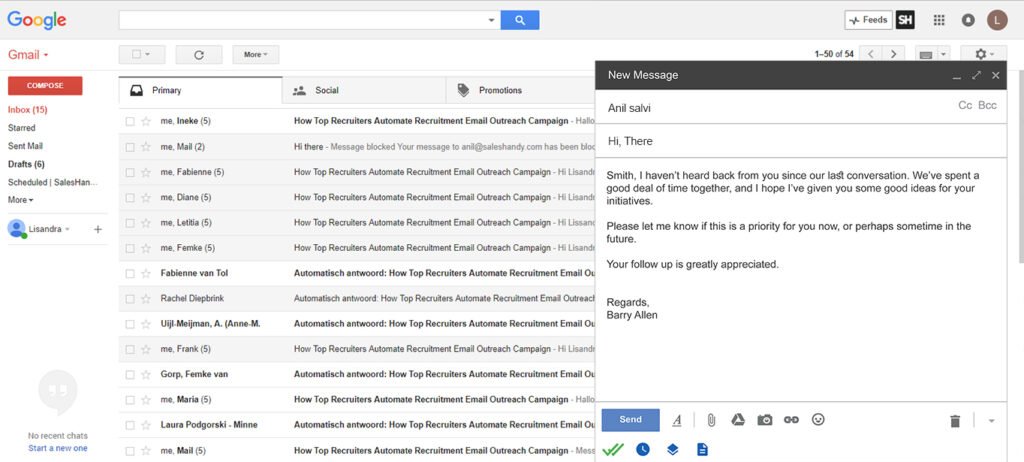
Read more: How to stream 4K Netflix on Android and IOS in 2023
Turn off Power Saving Mode:
Power Saving Mode is a feature that limits the device’s performance to save battery life. This feature can also cause delayed notifications for Gmail. To fix this issue, go to Settings > Battery > Power Saving Mode, and turn off the feature.
Enable Syncing:
If you have disabled syncing for Gmail, it can cause delayed notifications. To fix this issue, go to Settings > Accounts > Google, and then tap on your Gmail account. Make sure that the “Sync Gmail” option is turned on.
Check Notification Settings:
Sometimes, the notification settings for Gmail can be misconfigured, leading to delayed notifications. To fix this issue, go to Gmail app > Settings > General Settings > Manage Notifications. Make sure that the notifications for new emails are turned on.
Update Gmail App:
Using an outdated version of the Gmail app can cause various issues, including delayed notifications. To fix this issue, go to Google Play Store, and then update your Gmail app to the latest version.
Disable Doze Mode:
Doze Mode is a feature that suspends the background activities of the apps to save battery life. However, this feature can cause delayed notifications for Gmail. To fix this issue, go to Settings > Battery > Battery Optimization > Doze Mode, and then turn off the feature for Gmail.
Check Network Connection:
A poor network connection can cause delayed notifications for Gmail. To fix this issue, make sure that your device has a stable and strong network connection.
FAQs:
Why are my Gmail notifications delayed on Android?
Delayed Gmail notifications on Android can be caused due to various reasons, such as cached data, battery optimization settings, power saving mode, disabled syncing, misconfigured notification settings, outdated app version, Doze mode, or poor network connection.
Read more: The best value for money android tablets in 2023
How can I fix delayed Gmail notifications on Android?
You can fix delayed Gmail notifications on Android by clearing cache and data, checking battery optimization settings, turning off power saving mode, enabling syncing, checking notification settings, updating the Gmail app, disabling Doze mode, and checking network connection.
Conclusion:
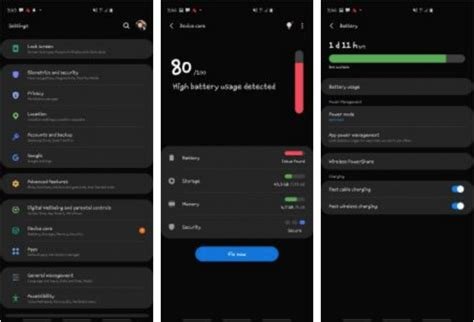
Delayed Gmail notifications on Android can be frustrating, but with the top 8 ways mentioned above, you can easily fix this issue. If you are
In conclusion, delayed Gmail notifications on Android can be a significant issue for users who rely on email communication. However, the top 8 ways mentioned above can help fix this issue and ensure that you receive timely notifications for your emails. It is essential to keep your Gmail app updated and check the notification settings regularly to avoid delayed notifications. Additionally, make sure to check your network connection and battery optimization settings to ensure that your Gmail app functions smoothly. By following these tips, you can ensure that you stay connected and receive timely notifications for your important emails on your Android device.








3 Comments