How to set up Apple Family Sharing on an iPhone
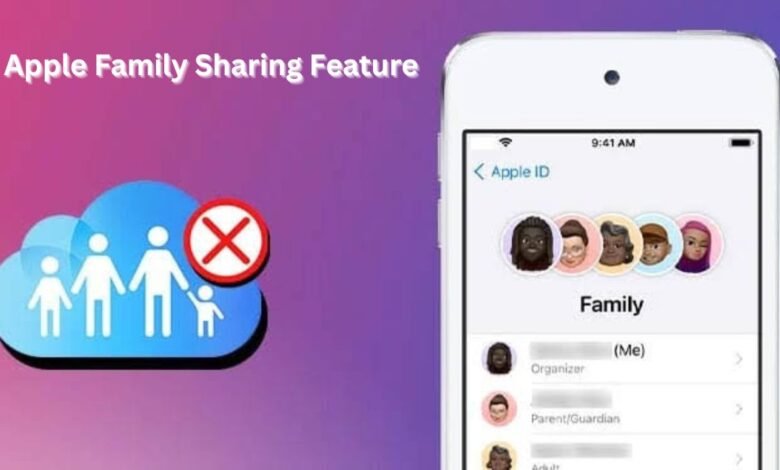
AppleApple’s Family Sharing feature seeks to save you money by enabling up to six family members to share subscriptions, applications, books, TV episodes, movies, music, and other content without needing to use the same Apple ID. Here’s How to set up Apple Family Sharing on an iPhone
This implies that if you subscribe to a service like iCloud+, Apple One, or the family plan for Apple Music, you may share it with every member of your family at no additional cost.
In essence, it’s the best choice for families with many of iOS users who all have Apple Music subscriptions, download applications, and play games, and it’s free as well.
Interested? You ought to be. Here are some of the most commonly asked questions regarding Apple Family Sharing as well as instructions on how to set it up on an iPhone.
How to set up an Apple Family group on an iPhone:
Open the Settings app:

The person who creates the family group will serve as the admin, or family organizer, with the primary authority to add, delete, and modify choices for family members.
Read more: How to get Android 13 In Pixel and Other Devices
Tap your name at the top of the app:
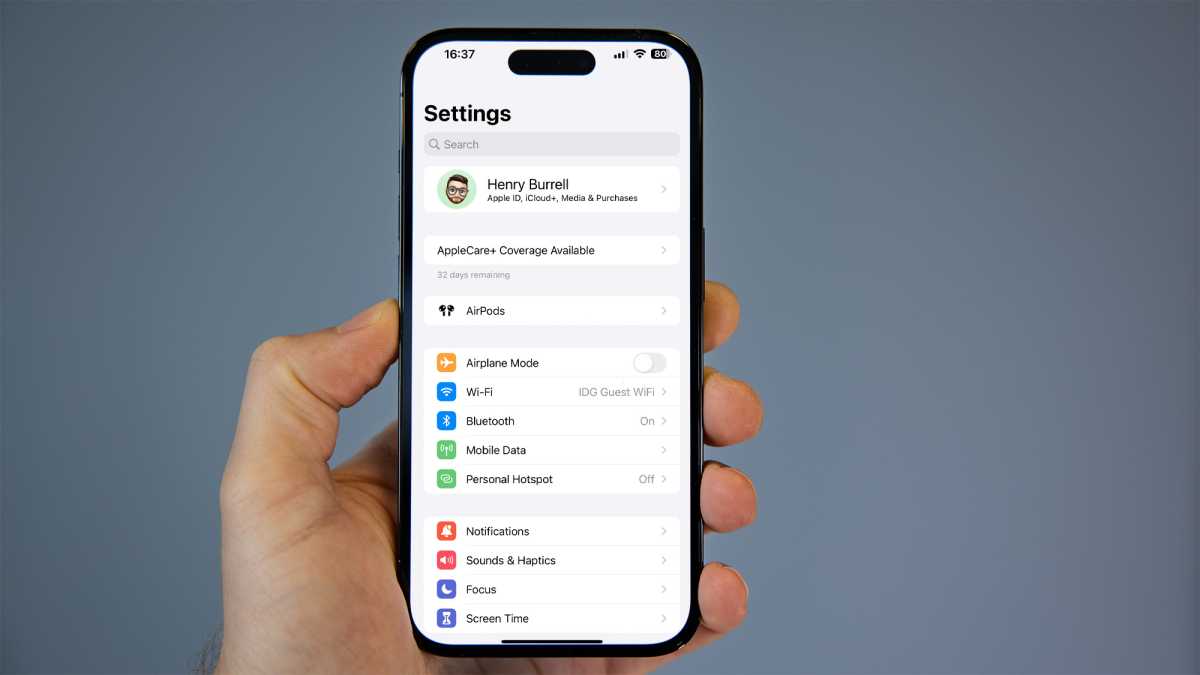
This will direct you to your account settings where you may use Apple Family Sharing.
Tap Family Sharing:
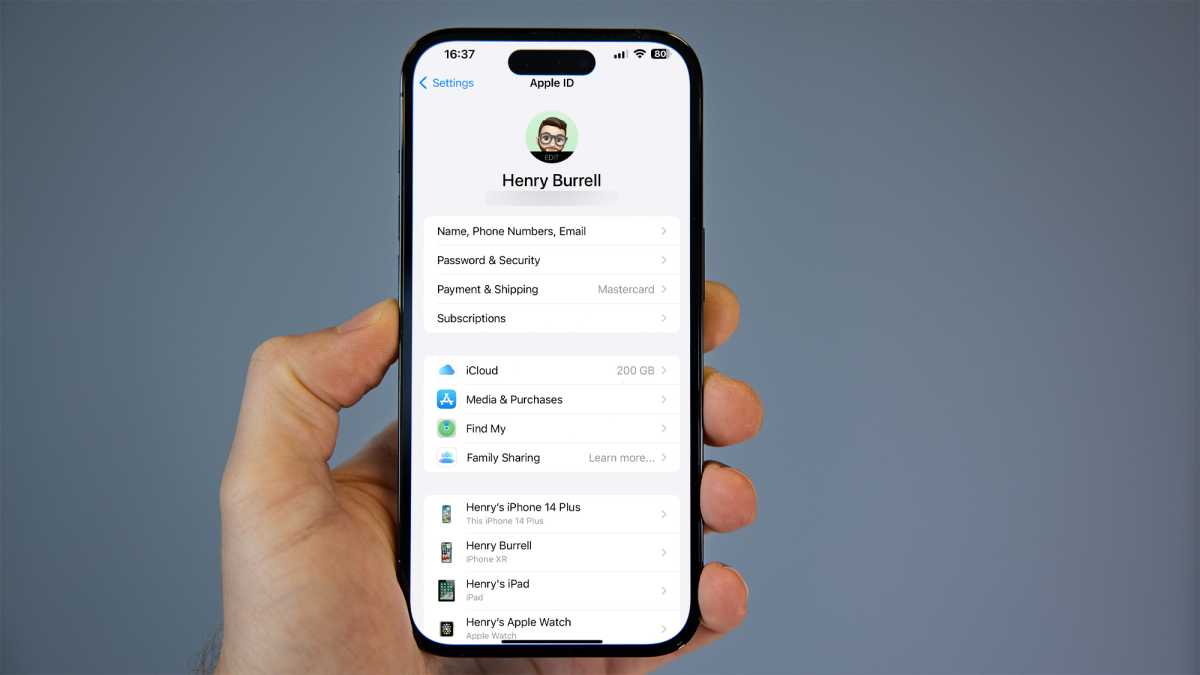
If you have never configured it before, it could indicate “Learn More” next to the menu item.
Tap Continue:
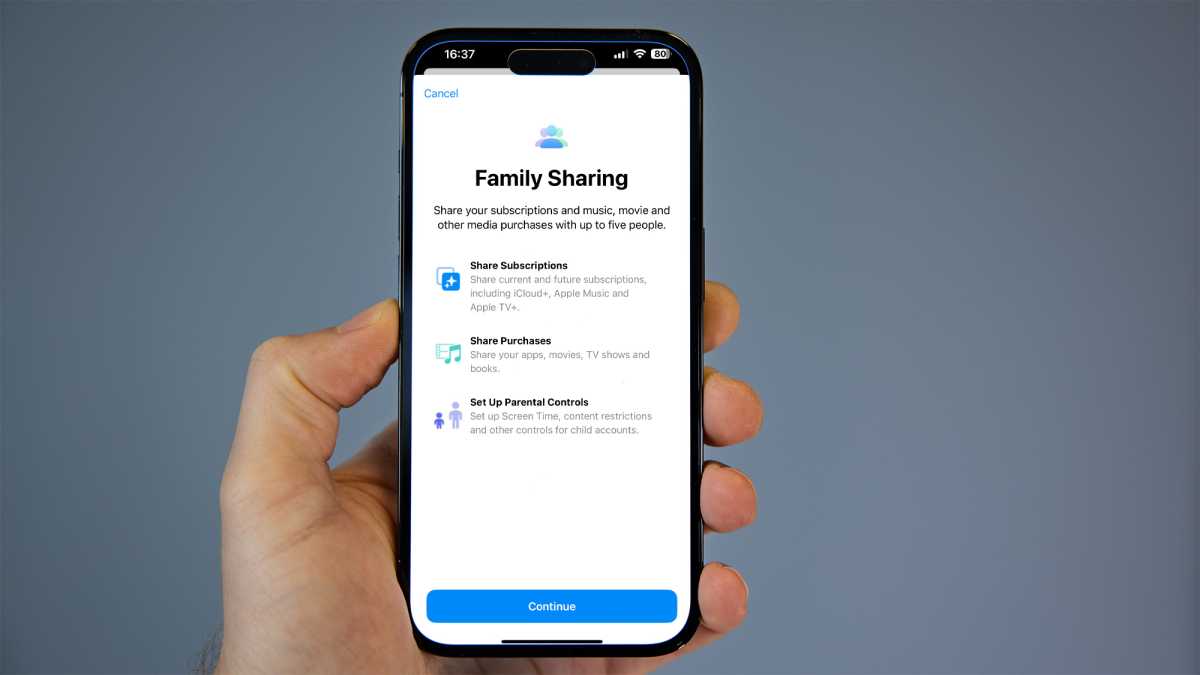
Then After that, you’ll be sent to a website that provides an overview of the Family Sharing function. To start the configuration process, tap Continue.
Tap Invite Others:
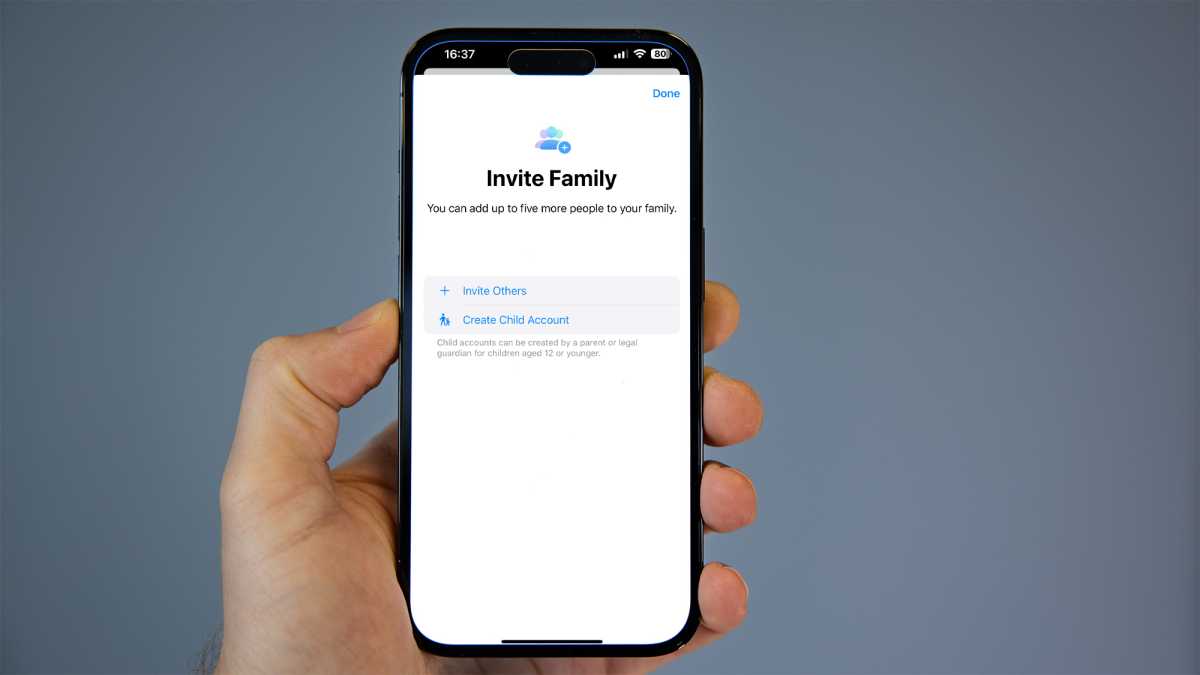
Then to add family members, select Invite Others. Alternatively, select Create Kid Account to create a new Apple ID for a child that will be associated with the Family Sharing feature.
Read more: How to customize the always-on display on iPhone 14 Pro
Send an invitation to family members:
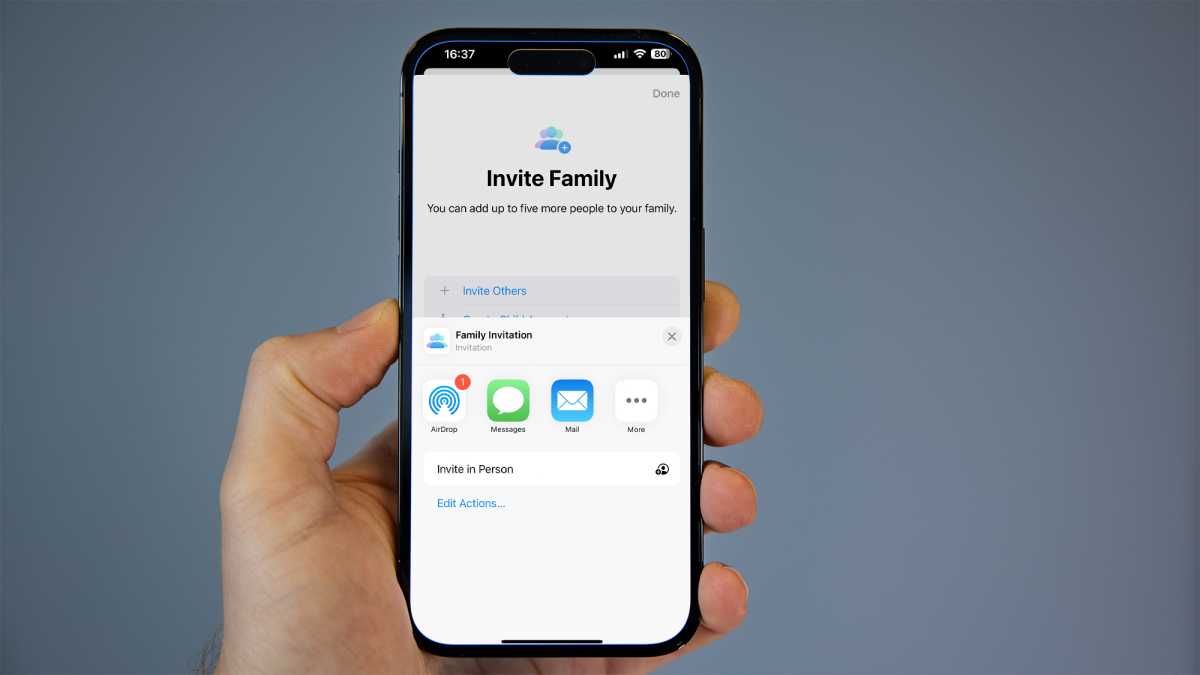
If you tapped Invite Others, you can send your Family Sharing invitation to members of your family via email. Rather iMessage and AirDrop or, alternatively, you can invite them in person too.
I’m done now! Your family members can share existing memberships if they accept the invitation and are added to the Family Sharing page.








4 Comments