How to set up Alexa on an Amazon Echo
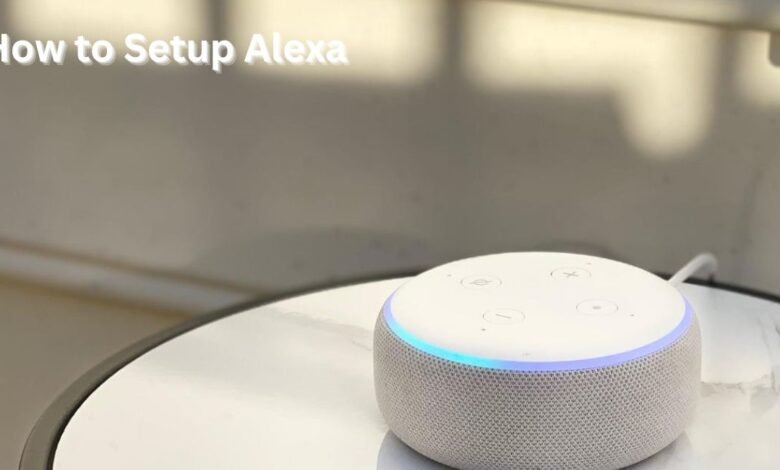
You’ve come to the correct spot whether you want to learn how to properly set up Alexa or are getting ready to set up the first smart speaker that someone graciously gave you for Christmas. Not just smart speakers, but also Amazon’s Fire tablets, Echo Buds headphones, Echo Auto for automobiles, and even certain dash cameras, have Alexa as an integrated assistant. Here’s How to set up Alexa on an Amazon Echo
A new Alexa gadget can be set up more quickly than before. If you don’t already have it, go to the Play Store on an Android phone or the App Store on an iPhone and search for Alexa. The first step is to install the free Alexa app on your phone.
In order to sign into the Alexa app and connect your Echo speakers to your account, you’ll also need an Amazon account.
Simply create an account at www.amazon.co.uk/account if you don’t already have one. However, Alexa can also play music from other platforms like Spotify and Apple Music as well as for free from online radio stations.
Check the quick-start documentation included in the box to determine if a separate app should be used if the item you’re putting up is not created by Amazon. If it is, you may still be able to set it up through the Alexa app.
Here are the basic steps to set up an Amazon Echo:
- On your phone, download the Amazon Alexa app and sign in using your Amazon credentials.
- Connect the power cord to your Echo and flip the switch on the outlet
- Activate the Alexa app. A notice that an Echo is prepared for setup may appear. Touch it.
- To add a device if you don’t see a notice, touch More in the bottom right corner.
- Tap Amazon Echo
- Pick the suitable model and adhere to the on-screen directions.
If you have an Echo Show, one of Amazon’s smart displays with a touchscreen and speakers, the setup procedure is significantly different. Below are detailed setup instructions for the Echo Show.
How to set up an Amazon Echo speaker:
Note: If you have several Echo devices, you must configure each one separately in the Alexa app.
After opening the box, take off the plastic cover, connect the power cord, and insert the power supply into a standard outlet.
Plug in your Alexa device:

As soon as you plug the device into a power outlet, you’ll notice bright lights on it. After a short while, Alexa should welcome you and urge you to follow the instructions on the Alexa app. Install the Amazon Alexa app on your iPhone or Android device if you haven’t already. The Alexa app is also compatible with Amazon Fire tablets.
Wait for the pop-up:
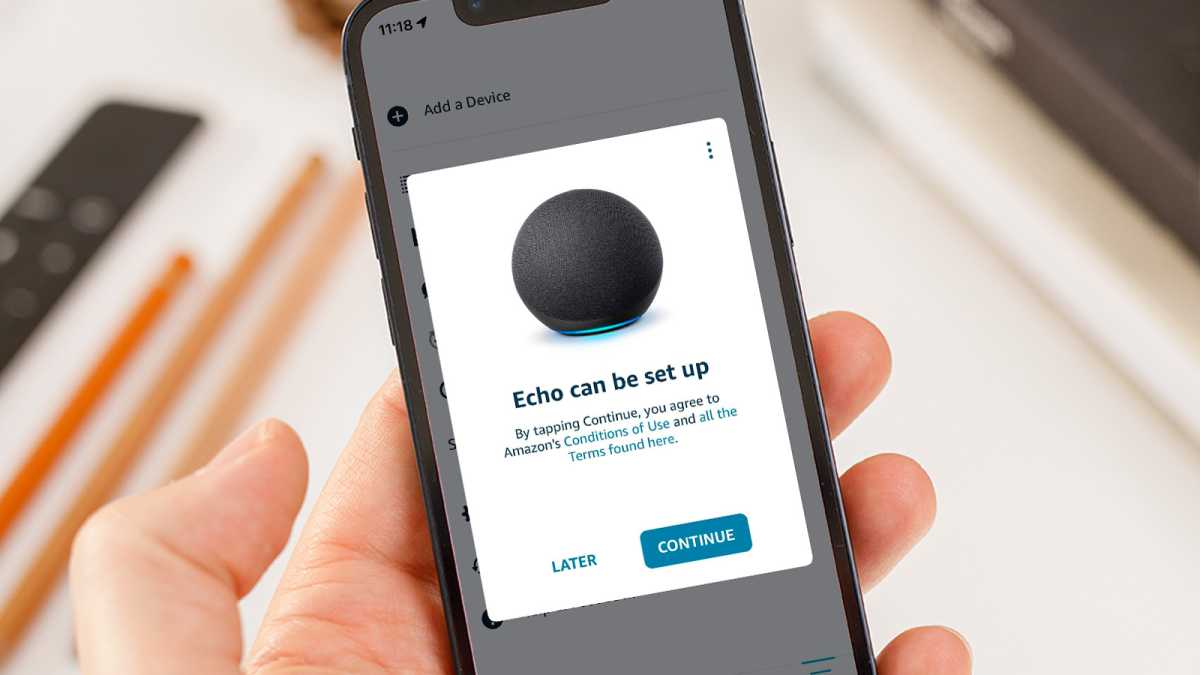
You could see a pop-up notification requesting that you set up your new Echo when you launch the Alexa app. Then choose Continue.
Read more: How to set up an Apple Watch
If there isn’t a pop-up, manually add a new device:
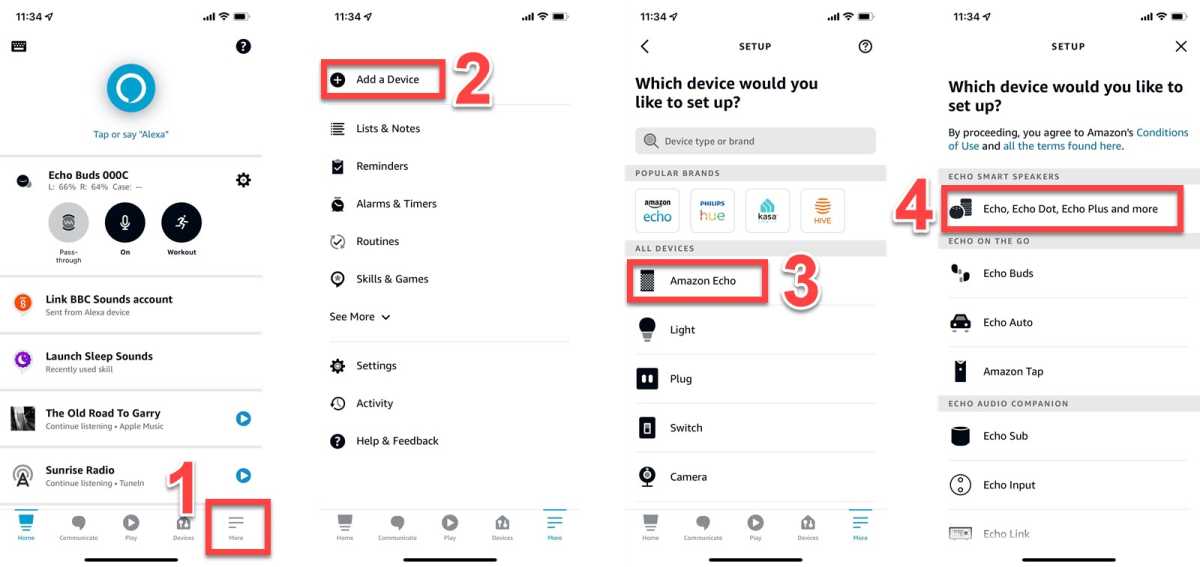
If you don’t see the Step 1 prompt, select Add a Device from the More menu by tapping on the number 1. (2).
Then select Echo, Echo Dot, Echo Plus, and more by tapping Amazon Echo (3). (4).
Choose your Echo model:
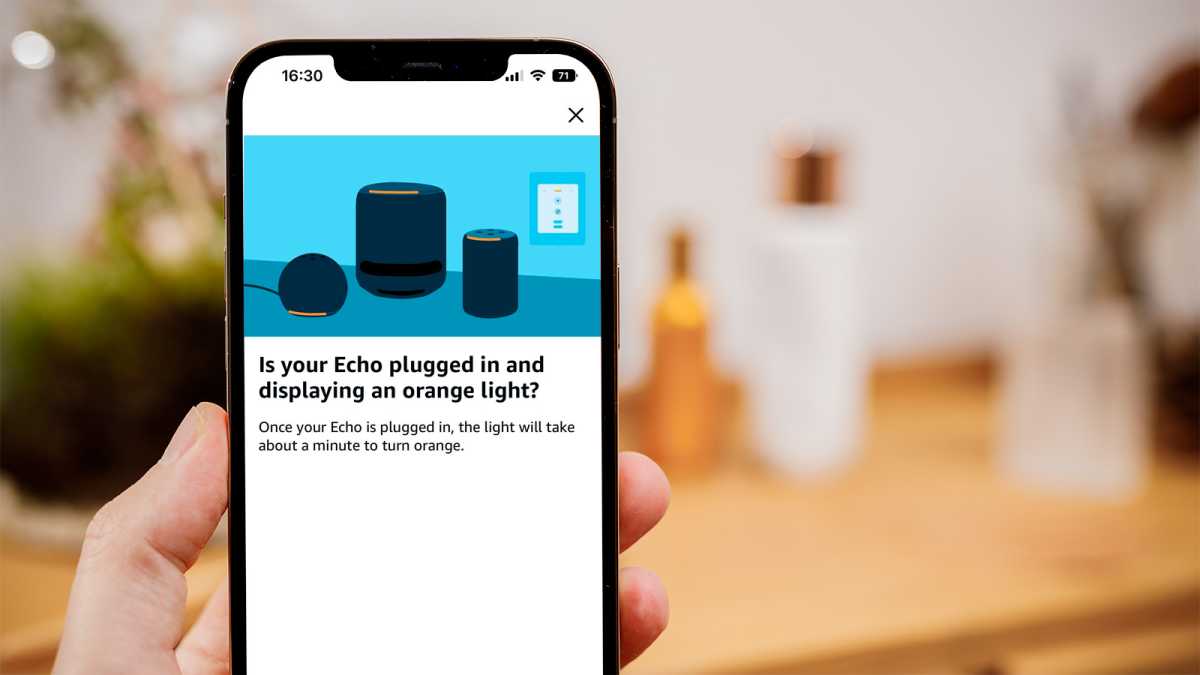
Make sure your Echo is in setup mode by ensuring that the orange light is on. In such a case, you might need to reset it.
Tap Yes when you see the orange light, and then choose the specific model of Echo you have from the list. The package it came in ought to make this very obvious.
Connect Echo to Wi-Fi:
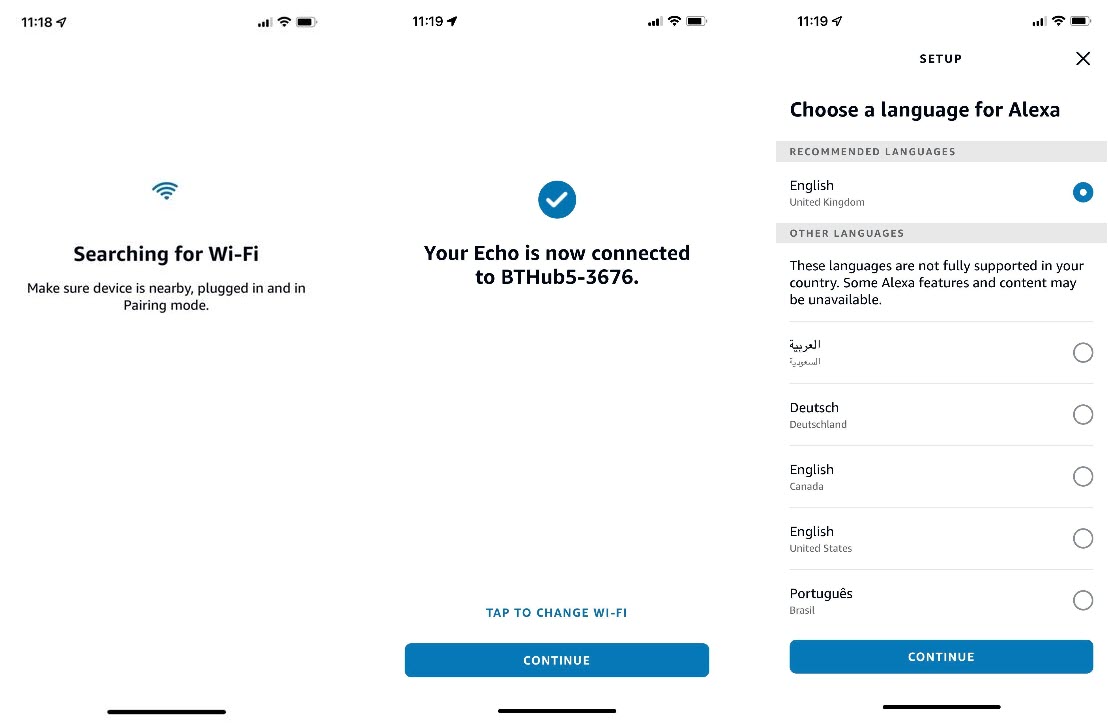
Your new Echo should then show up in the list of devices when the app has finished searching for them.
When you tap it, the Echo will start looking for suitable networks to connect to. You should see a screen indicating that the Echo is connected when you tap on your Wi-Fi network and, if requested, input the network password.
The app will ask you to choose the language to use when Alexa announces that there is an internet connection.
Read more: How to Setting up a new laptop and PC
Enter your address, and select a room:
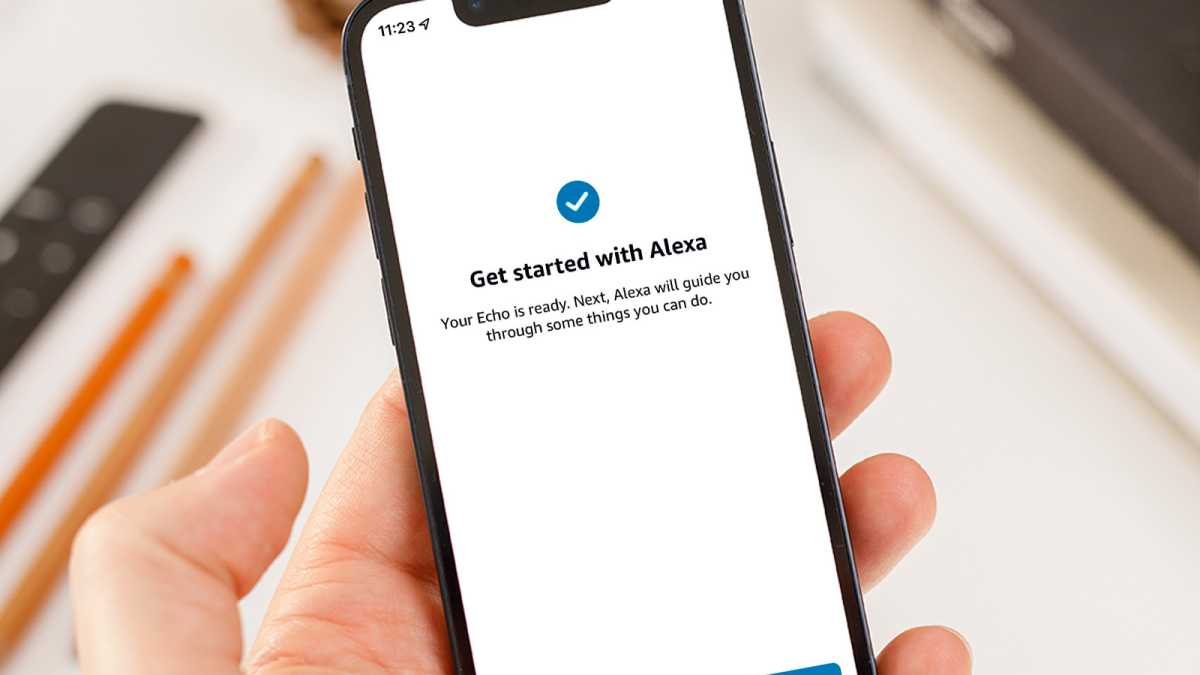
You will then be prompted for your address so that you may get local weather forecasts and other location-based data, such as an estimate of the travel time to your workplace or other destinations. Finally, tell the app where the room the Echo is in.
You’ll see the screen above once the setup is complete. To complete, press Let’s Go.
What to do once Alexa is set up:
You could get a request to set up smart home devices in the app (which could be smart plugs, smart lights, or other gadgets).
If you don’t have any, touch Skip; if you do and are prepared to put one up, tap Yes.
See our tutorial on using Alexa for additional details on what you may say and what is available.
Should I say “Alexa” first?
No, although Alexa is the standard wake word. By navigating to the settings in the Alexa app, you may modify this to “Amazon,” “Echo,” or “Computer.” In the US, you may also select “Ziggy,” and in certain other nations, you can activate “Hey Santa,” which is amusing during Christmas but odd the rest of the year.
Your wake word cannot be your own.
Tap Devices (1), Echo & Alexa (2), and then choose your Echo from the list to access the voice settings (3). After selecting the settings cog (4), go to Wake Word (5) and select the word you wish to use by tapping on it.

Each Echo can have a distinct wake phrase thanks to its individual settings.
Other options are available here, including Alexa’s Voice, where you may select between Original (female) and New (male).
How to set up an Echo Show:
You can set up Echos with displays without the Alexa app. Connect the power source, then adhere to the on-screen instructions. You may enter your Wi-Fi password and Amazon account information using an on-screen keypad.
On an Echo Show (or Spot), you may swipe down from the top of the screen to access the settings and shortcuts. If you ever change your router or the Wi-name, Fi’s is the quickest way to update the password or network.

How to reset an Echo:
Try resetting your Echo if it won’t set up. Check Amazon’s instructions here for the reset process, which varies depending on the device. Simply press and hold the “action” button, which is the one with a little dot, since this is what you should do in most situations. As soon as you see the orange light and hear Alexa say “Now in setup mode,” hold the button down for roughly 6 to 10 seconds.








2 Comments