How to Remove Bloatware on Windows 11

How to Remove Bloatware on Windows 11. Bloatware, also known as junkware, refers to the pre-installed software that comes with a new computer or operating system. This software is often unnecessary and can slow down your computer’s performance. Windows 11 is no exception, and removing bloatware from your system can help improve its speed and performance. In this article, we will discuss how to remove bloatware on Windows 11.
If you’ve recently upgraded to Windows 11, you may have noticed that there are several pre-installed apps that you never use or need. These apps are often referred to as bloatware and can take up valuable space on your system, slowing it down and hindering its performance.
How to Remove Bloatware on Windows 11:
Fortunately, removing bloatware from Windows 11 is relatively straightforward, and doing so can help free up space and enhance your device’s speed and efficiency. In this article, we’ll explore some effective methods for removing bloatware on Windows 11, ensuring a more streamlined and optimized system.
Why Remove Bloatware?
There are several reasons why you should consider removing bloatware from your Windows 11 system. First, bloatware takes up valuable space on your hard drive, which can slow down your computer’s performance. Second, bloatware can consume system resources, which can cause your computer to run more slowly. Finally, bloatware can pose a security risk, as some pre-installed software may contain vulnerabilities that hackers can exploit.
How to Remove Bloatware:
Removing bloatware from Windows 11 is a relatively simple process. Follow these steps to remove bloatware from your system:
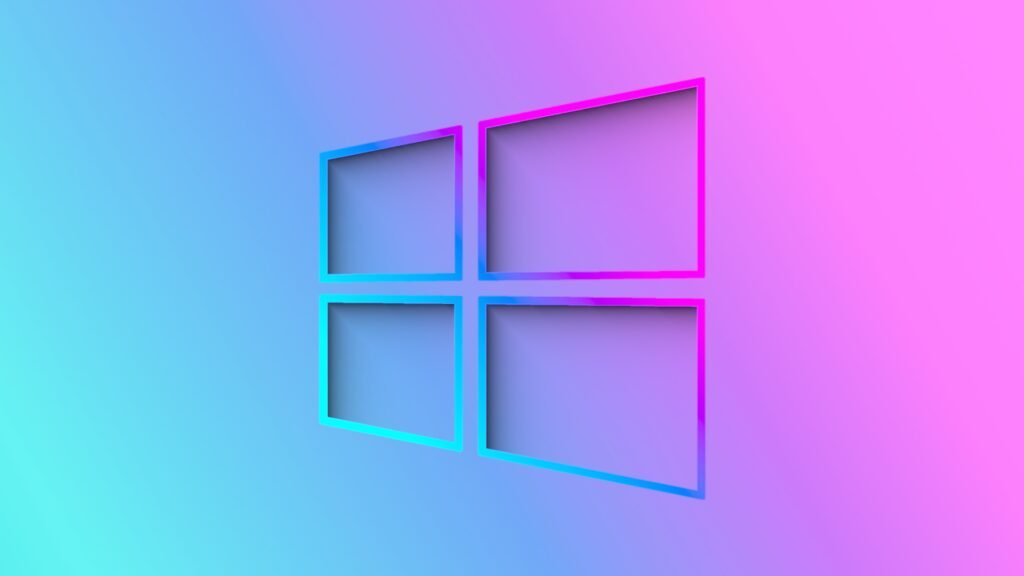
Read more: Microsoft Aims to Modernize Windows 12 in 2024
Step 1: Open the Start Menu
Click on the Start button on the bottom left corner of your screen.
Step 2: Open Settings
Click on the gear icon in the Start menu to open the Settings app.
Step 3: Click on Apps
In the Settings app, click on the “Apps” option.
Step 4: Select the App to Uninstall
Find the app you want to uninstall in the list of installed apps and click on it.
Step 5: Click on Uninstall
Click on the “Uninstall” button and follow the prompts to remove the app from your system.
Removing Bloatware with Power Shell:
If you prefer to use Power Shell to remove bloatware from your Windows 11 system, follow these steps:
Step 1: Open Power Shell
Right-click on the Start button and select “Windows Power Shell” from the menu.
Step 2: Check if the App is Pre-Installed
Type the following command in PowerShell to check if the app is pre-installed on your system:
Get-AppxPackage *<app name>*
Step 3: Uninstall the App
If the app is pre-installed, type the following command in PowerShell to uninstall it:
Get-AppxPackage *<app name>* | Remove-AppxPackage
FAQs:
What is bloatware?
Bloatware, also known as junkware, refers to the pre-installed software that comes with a new computer or operating system. This software is often unnecessary and can slow down your computer’s performance.
Is it safe to remove bloatware from Windows 11?
Yes, it is safe to remove bloatware from Windows 11. In fact, removing bloatware can help improve your computer’s performance and security.
Can I reinstall bloatware if I change my mind?
Yes, you can reinstall bloatware if you change your mind. Simply go to the Microsoft Store and search for the app you want to reinstall.
How do I know which apps are bloatware?
Bloatware is often pre-installed on new computers or operating systems. You can identify bloatware by looking for apps that you do not need or that you have never used.
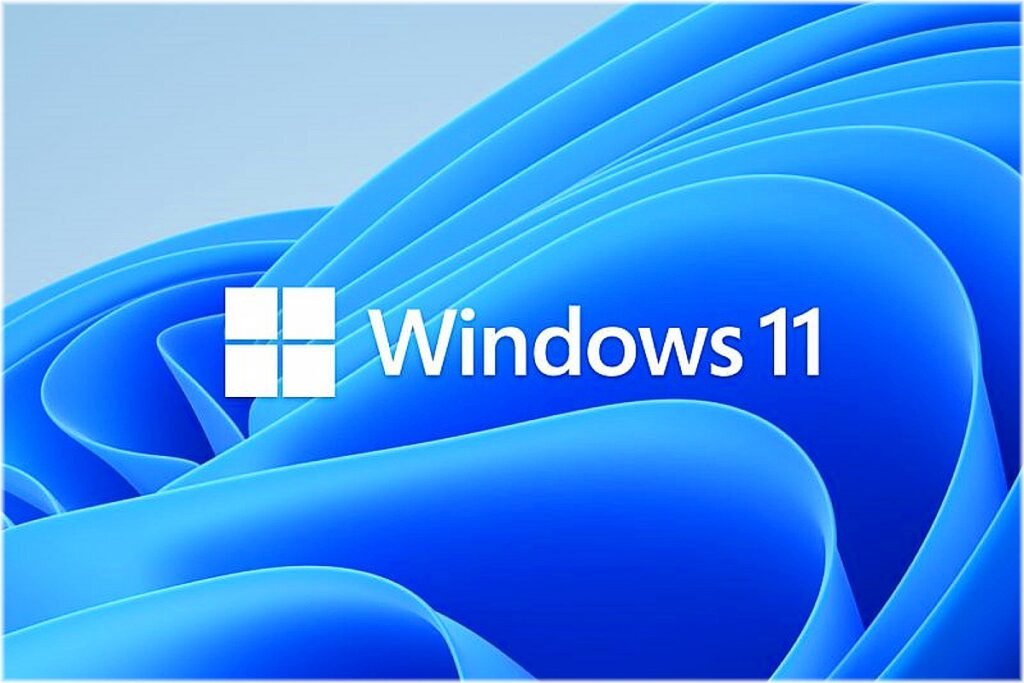
Can I remove all pre-installed apps from Windows 11?
No, you cannot remove
Read more: How to use best multitasking features in window 11
Can I remove all pre-installed apps from Windows 11?
No, you cannot remove all pre-installed apps from Windows 11. Some apps are essential to the operating system’s functionality and cannot be uninstalled. However, you can remove most of the unnecessary bloatware from your system using the methods outlined in this article.
Can I remove all pre-installed apps from Windows 11?
No, you cannot remove all pre-installed apps from Windows 11. Some apps are essential to the operating system’s functionality and cannot be uninstalled. However, you can remove most of the unnecessary bloatware from your system using the methods outlined in this article.
Conclusion:
Removing bloatware from your Windows 11 system is an important step in improving its performance and security. By following the simple steps outlined in this article, you can easily remove unwanted software from your system and enjoy a faster, more secure computing experience.
In conclusion, removing bloatware from Windows 11 is an essential step to ensure the smooth functioning of your system. Not only does it free up valuable space, but it also enhances your device’s performance and overall user experience. By following the methods outlined in this article, you can easily remove bloatware from your Windows 11 PC without compromising its stability. Remember to exercise caution when uninstalling apps and only remove those that are unnecessary or unwanted. With these tips, you can enjoy a cleaner and more efficient Windows 11 experience.








2 Comments