How to Make a Backup of Your Gmail Account
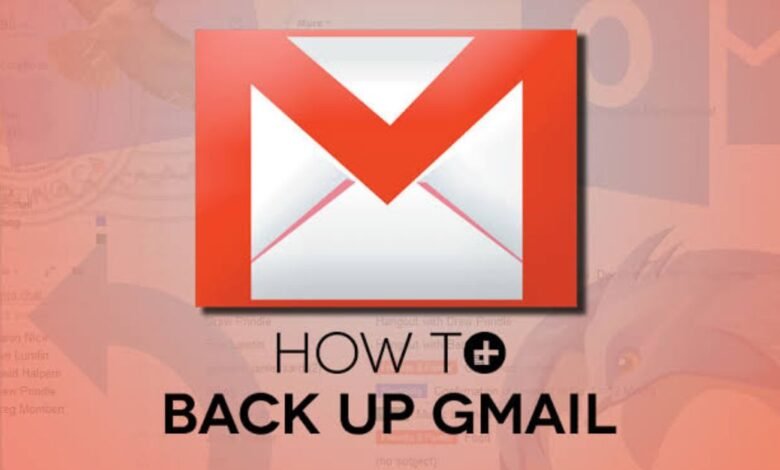
How to Make a Backup of Your Gmail Account. You may need to back up your email account for a variety of reasons. You could be switching email providers or need a backup of your data in case of a cyber breach. Thankfully, Google provides a function buried within the Gmail account settings page that streamlines this procedure.
How to Make a Backup of Your Gmail Account:
Google Takeout allows you to export and download data from Google products such as Google Drive, Google Pictures, Google Play, and, most crucially, Gmail emails.
Gmail data may save in MBOX or JSON formats, with the option of exporting all emails or selected tagged information. Without further ado, let’s start.
Making the Most of It:
- Then Access your Google Account.
2. On the Gmail screen, click the profile symbol and then select Manage Your Google Account.

3. This brings up the Google Account dashboard, where you may manage the settings for your Google products.
To access the data export page, go to the Data & Privacy tab.
Read more: The top 6 tough cases for the Samsung Galaxy S23 Ultra

4. Scroll down and click on the Data from applications and services you use area.

5. Click the Download your data link.

6. The Google Takeout page appears, displaying all Google items associated with your account.
Deselect all of the choices and scroll down to Mail:

7. Data may be exported in MBOX or JSON format.
- MBOX files are used to view emails using email programs such as
- Mozilla Thunderbird. JSON is only used for user settings.

Then go to the next page.

8. To preview the data to be exported, choose the All Mail data included option.
9. Enter any needed labels or leave the settings as they are and click OK. Then scroll to the bottom of the page.

10. Choose Next Step to see a preview of the export options.
The export can be sent through email (a link to download the file locally will be supplied) or posted to Google Drive, Dropbox, OneDrive, or Box.
You must connect your Dropbox, OneDrive, and Box accounts to your Google account. This is done before the start of the export.
Please keep in mind that email delivery exports are only valid for 7 days from the date of export.

Then go to the next page.

11. Depending on your preferences, the exports can conduct only once or set to run every two months for a year.

12. Export files can also be.zip or.tgz in size. Go to the following option after selecting the required compression format.

13. If you have a large amount of data, the material can be divided based on the selected size. For example, suppose the export size is 10 GB and the split size is 2GB. Afterward, 5 files create for you to download.

14. If Dropbox, OneDrive, or Box were chosen above, click “Create export” or “Connect accounts” and create export to begin the process.

15. Once the procedure is complete, an email will deliver to your Gmail account with instructions on how to download and manage the export.

16. When you click on Download your files, you will be prompted to provide your password before the exported content is instantly downloaded.

17. Open the archive to view the exported mailbox. Please keep in mind that if everything from Gmail exports, this will be one file. If several labels choose then multiple files create.
18. MBOX files may open with a desktop email client like Mozilla Thunderbird or Mailbird.
Exported Content Validation:
It is usually a good idea to double-check the exported data to ensure that it has all of the necessary emails. This is possible with Mozilla Thunderbird and a Feed Account.
1. Then Launch Thunderbird and choose Feeds to establish a new Feed Account.

Then go to the next page.

2. Then Choose Account Settings from the drop-down menu to transfer the exported files to Thunderbird.

3. Rather under the Message Storage section, click on Browse and open the folder containing the MBOX file(s).

Then go to the next page.
Read more: How to add a signature in Gmail

Backups are essential not just for your movies, games, and software, but also for your emails.
Perhaps you have an email that contains essential information for a certain account, or you have memories from past communication. Losing such data may be devastating at best and sad at worst.
Although Take regular backups. rather no email provider is immune to data loss or theft. Doing your homework may just keep you afloat. For large schedules backups of all your digital stuff, Network Attach Storage (NAS) and external drives advise.








3 Comments