How to Change a JPG into a PDF using window 10
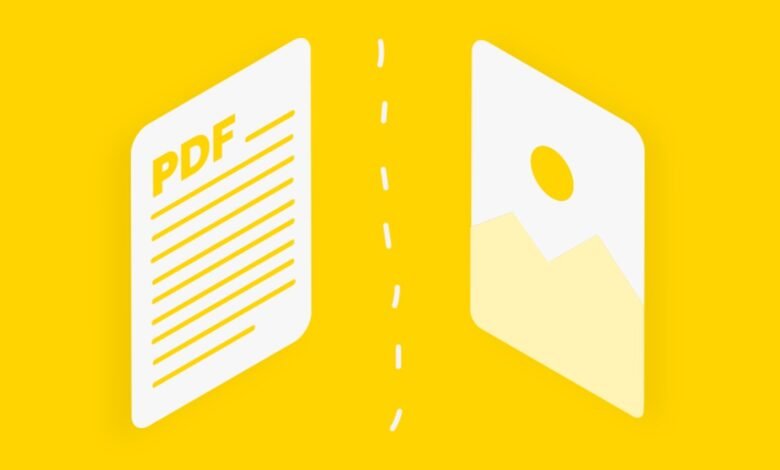
How to Change a JPG into a PDF using window 10. There are numerous approaches you can take if you need to convert a JPG image into a PDF file. One of the simplest methods is to upload the image(s) to a website (there are many to choose from), after which you download a PDF to your computer.
There is no need to download or install any software in order to use any of the solutions presented here. However, if you want more control over the appearance of the photographs, you can install an app.
How can I turn a JPG file into a PDF?
If you have a Windows-running laptop or computer, you already have everything you need to do the task. This is due to the fact that Windows by default includes a “PDF printer.” It performs just as advertised by “printing” any document, including a JPG, to a PDF file.
You’ll see a list of printers when you select Print in a programme, such as Microsoft Word, Photoshop, or any other having a print option. In most programmes, including web browsers, pressing Ctrl + P will open this menu.
You should list your physical printer if you have one. yet, there is another one labelled Microsoft Print to PDF. In particular, if you have more than one PDF printer listed.
Save PDF in hard drive:
When you choose this instead of a real printer, it will save the file as a PDF on your hard drive. Here’s how you do it:
1 .open Windows File Explorer (the shortcut is Windows key + E).
2. Find the JPG file(s) you want to convert to PDF. You can select multiple files by clicking and dragging a rectangle around them, or by holding the Ctrl key on your keyboard and clicking on each one you want.
3. The files need to be in the same folder for this to work. Choosing multiple JPG files will create a multi-page PDF document.
4. Now right-click on any of the selected files and choose Print.
The built-in picture printing wizard for Windows will then launch. You must switch to Microsoft Print to PDF in this window. Install Adobe Reader DC as indicated above if it isn’t on the list.
5. You can alter the page size from A4 to another size and add several photos to each PDF page using the choices offered in the wizard.
Read more: Google will blur explicit photos in search results

The built-in picture printing wizard for Windows will then launch. You must switch to Microsoft Print to PDF in this window. Install Adobe Reader DC as indicated above if it isn’t on the list.
6. using the choices offered in the wizard.

7. Click Print once all of your selections have been set.
The printing process will go as if the file were being printed normally, but a box will appear asking where you want to save your PDF at the conclusion. Additionally, you must enter a file name. 
Your PDF creates after you click the Save button and prepares for sharing with anybody you choose.
How to online convert JPG to PDF:
You can upload your JPG files to a variety of websites and have them combined into a single PDF file. Or you might use a single image to generate a PDF.
The fundamental operation of each website is the same. Here, JPG2PDF is being used. This website doesn’t have a file size restriction and won’t add a watermark to the PDFs, unlike some of these others. In addition, there are Eezzee and Smallpdf.
1. To upload files to the website, click the Upload Files button or drag & drop your JPG files there.
Read more: How to Use a VPN on the Amazon Fire TV Stick

After all of your files have been uploaded, click COMBINED, which really should say “Download” as that is what it does.
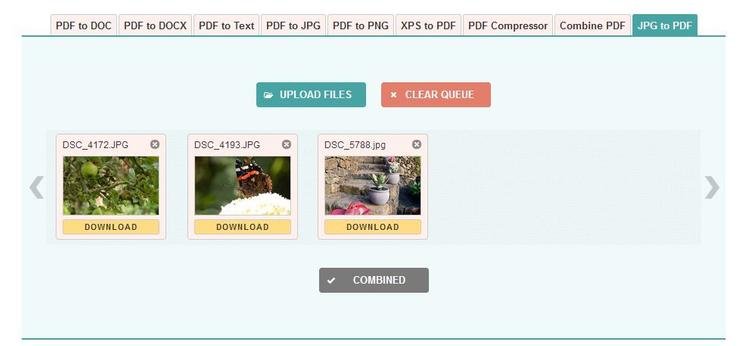
After it has downloaded, you need probably modify the filename because it is by default jpg2pdf.pdf. It will be in the downloads folder you’ve designated in your web browser, which is typically just Downloads. To access Downloads, open File Explorer and select Downloads from the left-hand menu.
After making a single click on the file name and pressing F2, you can edit it.








2 Comments